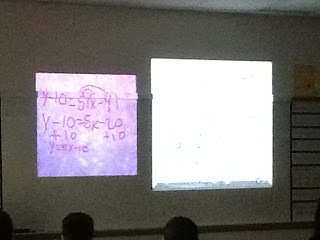Actually, I've read a lot of articles about technology lately while researching for my paper, but lately I have been researching a school I visited in Orlando last week- Ocoee Middle School in Orlando, Florida. I was so amazed by this school. The teachers were rockstars. The kids were so sweet- I made a few friends who were equally amazing by my accent as I was with them and their school. I have been dying to know more about the school, especially since they were on Oprah doing a flash mob about reading and that Oprah got Target to completely redo their Media Center.
THE Journal published an article on 1/20/12 about the school. During the tour, the principal told us that the original school was really old and was demolished so that a new "technology demonstration school" could be built. The goal was to prove that a new school customized to fit new technology wouldn't cost more than any other new school. Turns out they built the school, and it came in under budget. There are only very short hallways and students stay in one quad pretty much the whole day for math, science, social studies, and language, unless they are going to enrichments. The enrichment classes are technology based- agriscience and video game design are just an example of the courses offered. Each quad has 10 Macbooks, 22 iPod touches, 10 iPads, and 32 PC Computers. The teachers plan together and share the technology among the subjects.
At the school I heard a lot about Doceri, and this article talks about it too. Doceri is like a slate, but you can see what you have on your Smartboard on the iPad, so for $30 it eliminates the need for a slate. They had just discovered a new app called Air Serve, which allowed the kids to show their work on their iPads and then send it to the teacher who could display it on the projector.
The school was inspiring and I can't wait to try out some of their technologies in my classroom!
the Journal Article
Pictures from my visit:
The Principal in the Media Center
Language class with iPads
Doceri/Air Server in Action